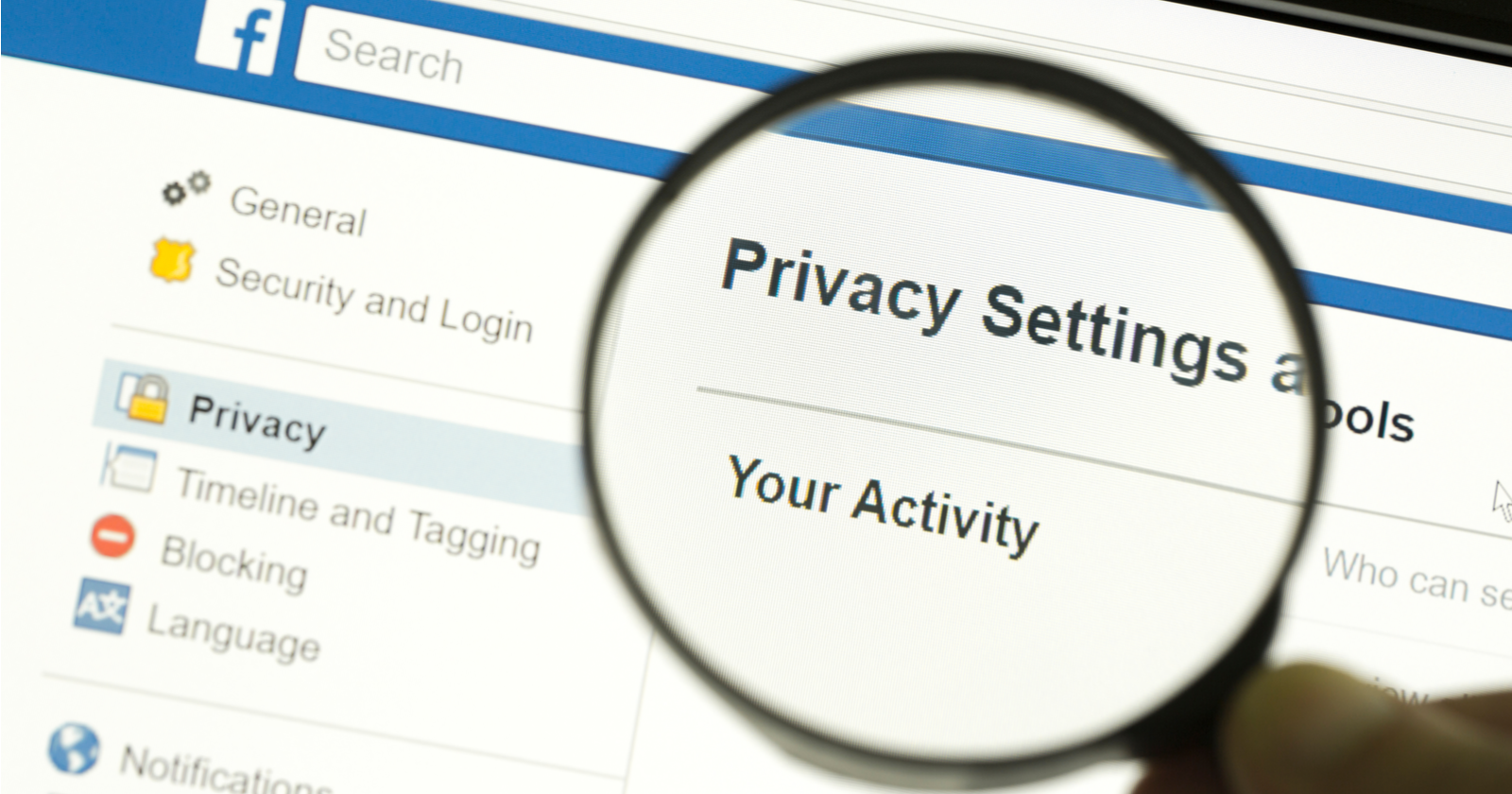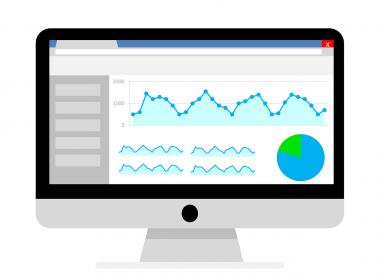Facebook is labeled as the father of social networking. Its excellent features and updates give the media a unique ground to stand on. Not only can we connect with friends and family, but also with our colleagues. We can play games, cross-post to Instagram, join community groups with people who share similar interests, and more.
You may not be into something illegal or posting embarrassing content, but not everyone likes to be tracked online, which is more like being ‘stalked.’ While you cannot control the advertisers and other outside companies Facebook chooses to sell your information to, there are ways you can ensure that your activity and profile information on Facebook is limited when it comes to the general public and even those on your list of friends.
To know how to make Facebook private, you need to follow the methods or instructions given below. These solutions will help your Facebook account be secured and free from unwanted people to poke their nose into your business.
Method 1: Desktop
For how to set Facebook to private, the first method involves the Desktop using which you will try these steps given below to make your Facebook account more private.
Step 1: Log into your account
First of all, open a browser that is compatible with Facebook. Then go to the official login website of Facebook. Once the page appears, enter your credentials there. Now, click on the login given below.
Step 2: The drop-down
After login successfully into the account, click on the drop-down menu located at the screen's top right corner. A list of options will open there for you to see how to make Facebook private.
Step 3: Open the settings page
Now, it is time that you open the settings page on Facebook by clicking the drop-down menu.
Step 4: Click on the privacy and change settings
On the left side of the screen, you will see a long list of menu options. Out of these options, you need to select the Privacy option. Now, click on the Edit option located at the right of each section to change particular privacy elements.
Step 5: Timeline & Tagging
We can change the timeline along with the Tagging options such as who can share the posts, who can tag you, and who can post on your timeline to make your Facebook account more private. You can find these options in the Timeline and Tagging section for how to make Facebook private.
Method 2: Mobile Devices
The second method includes the Mobile Devices, using which you will try these steps given below to get to know how to set Facebook to private.
Step 1: Log into Facebook account via App
For how to set Facebook to private, you need to initiate by launching the Facebook application and entering your credentials there if you haven’t logged in yet. Now, click on the login option.
Step 2: Click on the horizontal lines.
After the above step, you need to click on the three horizontal lines given at the screen's bottom corner.
Step 3: Privacy Shortcuts
After the above steps, you need to open the Privacy Shortcuts option, which is located in the Settings and Privacy.
Step 4: More settings
A list of options will appear on the Privacy Shortcuts screen. You will have a list of options at the bottom of the Privacy header. It would be best if you tapped the bottom option that is See more privacy settings.
Step 5: Tap on the correct option
After the above steps, you need to tap on the appropriate choice under the Your Activity option for changing the privacy settings of the Facebook account. In the drop-down menu then, click on the Only Me option to make it completely private.
Step 6: Repeat
Now finally to know, how to set Facebook to private you will have to repeat the same process as we have followed in Step 5 for each of the options under the ‘How people can find and contact you’ option to complete the privatization of our Facebook information.
By following the above-given methods and steps of instructions, you will now be able to know how to make Facebook private. You need to make sure that you follow the steps carefully and not leave any step. If you cannot figure out how to set Facebook to private even after the above-given solutions, it would be best to reach out to the Facebook help center. You will find your answers there.
Also read about:
Railway Recruitment Board Non Technical Popular Categories RRB NTPC An Overview
Gift Ideas For A Leo
HOW TO CONVERT DRUPAL TO WORDPRESS SITE LIKE A PRO A FEW EASY STEPS